PSCompletions

A completion manager for better and simpler use and Manage completions.(一个补全管理模块,更好、更简单、更方便的使用和管理补全)
Productivity
✨PSCompletions(psc)✨
简体中文 | English | Github | Gitee
Introduce
[!Tip]
PowerShell: A cross-platform PowerShell. Start it by runningpwsh/pwsh.exe.Windows PowerShell: A PowerShell which is built-in on Windows system. Start it by runningpowershell/powershell.exe.- They can both use
PSCompletions, butPowerShellis more recommended.
- A completion manager in
PowerShellfor better and simpler use completions. - Manage completions together.
- Switch between languages(
en-US,zh-CN,...) freely. - Sort completion items dynamically by frequency of use.
- Provide a more powerful completion menu.
- Combined with argc-completions.
If PSCompletions is helpful to you, please consider giving it a star ⭐.
What's new
- See the CHANGELOG for details.
FAQ
- See the FAQ.
How to install
-
Start
PowerShell. -
Install module:
- Don't omit
-Scope CurrentUserunless you're sure you'll always startPowerShellwith administrator permissions.Install-Module PSCompletions -Scope CurrentUser - Install silently:
Install-Module PSCompletions -Scope CurrentUser -Repository PSGallery -Force
- Don't omit
-
Import module:
Import-Module PSCompletions- Add it to your
$PROFILEto make it permanent by running the following command.echo "Import-Module PSCompletions" >> $PROFILE
- Add it to your
[!Warning]
- When using
PSCompletions, don't useSet-PSReadLineKeyHandler -Key <key> -Function MenuComplete.- Because
PSCompletionsuses it, if it's used again, it will overwrite the settings inPSCompletions, causing thePSCompletionscompletion menu to not work properly.- You should set it by the configuration in
PSCompletions.- For detail configuration, see About the completion trigger key.
+ Import-Module PSCompletions - Set-PSReadLineKeyHandler -Key <key> -Function MenuComplete
How to uninstall
- Start
PowerShell. - Uninstall module:
Uninstall-Module PSCompletions
How to use
[!Tip]
- Available Completions.
- If it doesn't include the completion you want, you can submit an issue.
- You can also combined with argc-completions.
- Take
gitas an example.
psc add git- Then you can enter
git, pressSpaceandTabkey to get command completion. - For more usages on
psc, you just need to enterpsc, pressSpaceandTabkey, and you will get all usages ofpscby reading the completion tip.
Demo
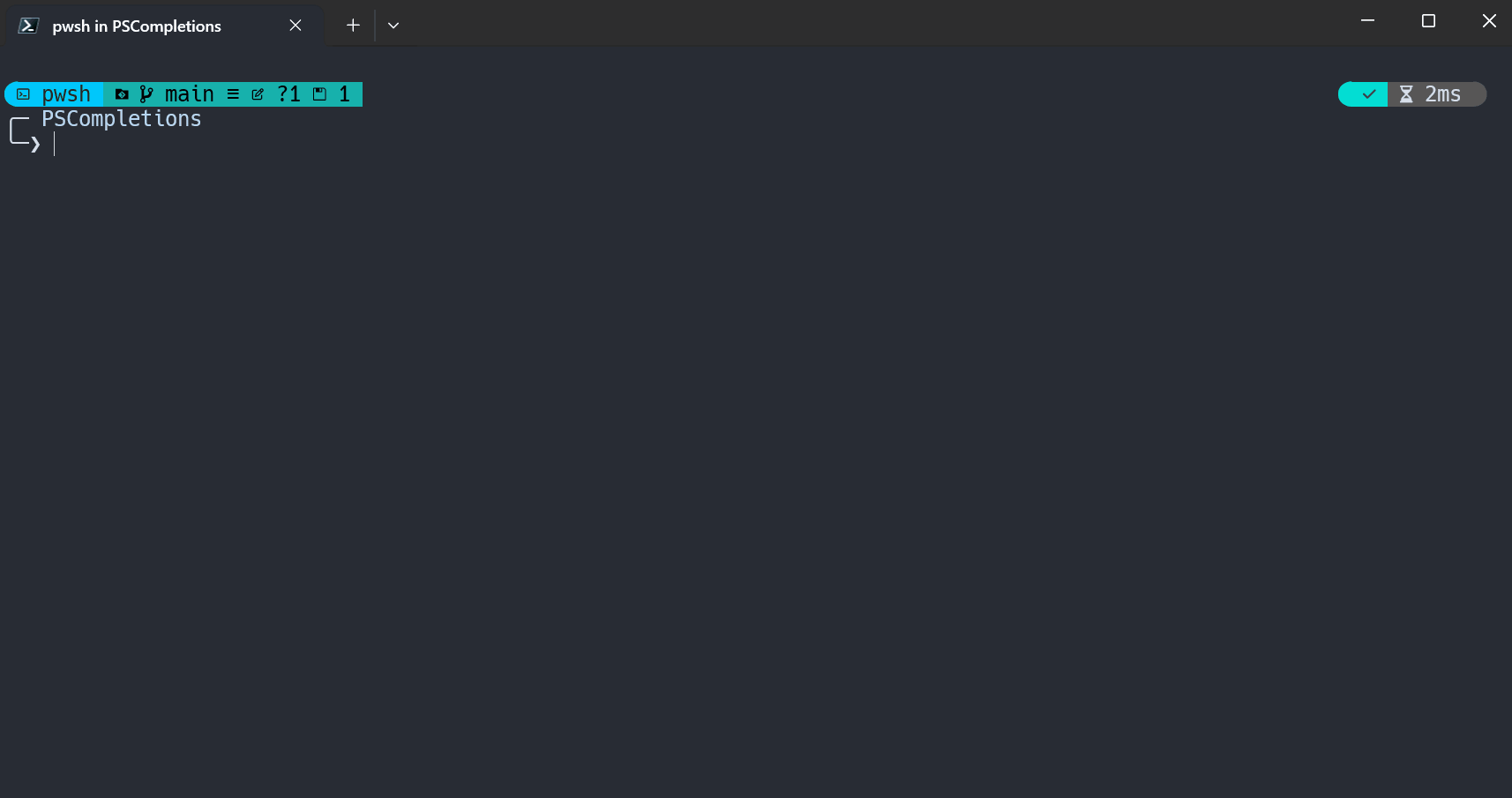
Contribution
- See the CONTRIBUTING for details.
Tips
About the completion trigger key
PSCompletionsuses theTabkey by default.- You can set it by running
psc menu config trigger_key <key>.
[!Warning]
- When using
PSCompletions, don't useSet-PSReadLineKeyHandler -Key <key> -Function MenuComplete.- Because
PSCompletionsuses it, if it's used again, it will overwrite the settings inPSCompletions, causing thePSCompletionscompletion menu to not work properly.+ Import-Module PSCompletions - Set-PSReadLineKeyHandler -Key <key> -Function MenuComplete
About completion update
- When
PSCompletionsmodule is imported after startingPowerShell, it will start a background job to check for the completion status of the remote repository. - After getting the update,
PSCompletionswill show the latest status of the completions in the next time.
About option completion
Optional Completions: some command completions that like-*, such as--globalingit config --global.- You should use option completion first.
- Taking
gitas an example, if you want to entergit config user.name --global xxx, you should use--globalcompletion first, and then useuser.name, and then enter the namexxx.
About completion menu
-
In addition to the built-in completion menu of
PowerShell,PSCompletionsmodule also provides a more powerful completion menu.- Setting:
psc menu config enable_menu 1(Default:1)
- Setting:
-
The module's completion menu is based on PS-GuiCompletion realization idea, thanks!
-
Available Windows environment:
PowerShellWindows PowerShell- Due to rendering problems of
Windows PowerShell, the border style of the completion menu cannot be customized.- If you need to customize it, use
PowerShell.
- If you need to customize it, use
- Due to rendering problems of
-
Some keys in the module's completion menu.
-
Apply the selected completion item:
Enter/Space- You can also use
Tabwhen there's only one completion.
- You can also use
-
Delete filter characters:
Backspace -
Exit the completion menu:
Esc/Ctrl + c- You can also use
Backspacewhen there're no characters in the filter area.
- You can also use
-
Select completion item:
Select previous item Select next item UpDownLeftRightShift + TabTabCtrl + uCtrl + dCtrl + pCtrl + n
-
-
All configurations of it, you can trigger completion by running
psc menu, then learn about them by the completion tip.- For configured values,
1meanstrueand0meansfalse. (It applies to all configurations ofPSCompletions)
- For configured values,
About menu enhance 
-
Setting:
psc menu config enable_menu_enhance 1(Default:1) -
Now,
PSCompletionshas two completion implementations.Register-ArgumentCompleter: It's used.
: It's optional.
- You can use it by running
psc menu config enable_menu_enhance 0. - It's not recommended. It only works for completions added by
psc add.
- You can use it by running
Set-PSReadLineKeyHandler: It's used by default.
- Requires:
enable_menuandenable_menu_enhanceboth set to1.
- Requires:
- It no longer needs to loop through registering
Register-ArgumentCompleterfor all completions, which theoretically makes loading faster. - It use
TabExpansion2to manage completions globally, not limited to those added bypsc add.- For example:
- Path completion such as
cd/.\/..\/~\/... inPowerShell. - Build-in commands such as
Get-*/Set-*/New-*/... inPowerShell. - Completion registered by
Register-ArgumentCompleter - Combined with argc-completions.
- Completion registered by cli or module.
- ...
- Path completion such as
- For example:
About special symbols
[!Tip]
- Due to future changes in Windows Terminal, 😄🤔😎 will not be displayed properly in the completion menu, so these three default special symbols will change.
- Related issue: https://github.com/microsoft/terminal/issues/18242
- The changes are as follows:
😄=>»🤔=>?😎=>!
-
Special symbols after the completion item are used to let you know in advance if completions are available before you press the
Tabkey.- They only exist in completions added by
psc add. - You can hide them by replacing them with the empty string.
psc menu symbol SpaceTab ""psc menu symbol OptionTab ""psc menu symbol WriteSpaceTab ""
- They only exist in completions added by
-
»,?,!: If there are multiple, you can choose the effect of one of them.- Define them:
Normal Completions: Sub-commands. Such asadd/pull/push/commit/... ingit.Optional Completions: Optional parameters. Such as-g/-u/... ingit add.General Optional Completions: General optional parameters that can be used with any command. Such as--help/... ingit.Current Completions: Current completion items in completion menu.
»: It means that after you apply it, you can pressSpaceandTabkey to continue to get completions.- It can be customized by running
psc menu symbol SpaceTab <symbol>
- It can be customized by running
?: It means that after you apply it (Optional CompletionsorGeneral Optional Completions), you can pressSpaceandTabkey to continue to getCurrent Completions.- It can be customized by running
psc menu symbol OptionTab <symbol>
- It can be customized by running
!: It means that after you apply it (Optional CompletionsorGeneral Optional Completions), you can pressSpaceand enter a string, then pressSpaceandTabkey to continue to get completions.- If the string has Spaces, Please use
"(quote) or'(single quote) to wrap it. e.g."test content" - If there's also
», it means that there's some preset completions, you can pressSpaceandTabkey to continue to get them without entering a string. - It can be customized by running
psc menu symbol WriteSpaceTab <symbol>
- If the string has Spaces, Please use
- All completions can be triggered by pressing the
Tabkey after entering a part. - For options ending with
=, if there's completion definition, you can directly press theTabkey to get the completions.
- Define them:
About completion tip
-
The completion tip is only a helper, you can also disable the tip by running
psc menu config enable_tip 0- To enable the completion tip, run
psc menu config enable_tip 1. - You can also disable the tip for a specific completion, such as
psc.psc completion psc enable_tip 0
- To enable the completion tip, run
-
General structure of the completion tip:
Usage+Description+ExampleU: install|add [-g|-u] [options] <app> This is a description of the command. E: install xxx add -g xxx -
Example Analysis:
- Usage: Begin with
U:- command name:
install - command alias:
add - required parameters:
<app>appis a simple summary of the parameters.
- optional parameters:
-g-u[options]: Some options.
- command name:
- Description: The description of the command.
- Example: Begin with
E:
- Usage: Begin with
About language
Global language: Default to the language of current system.- You can show it by running
psc config language. - You can change it by running
psc config language zh-CN.
- You can show it by running
Completion language: The language set for the specified completion.- e.g.
psc completion git language en-US.
- e.g.
Available language: In the completionconfig.jsonfile, there is alanguageattribute whose value is a list of available languages.
Determine language
- Get the specified language:
- If there is
Completion language,use it. - If not, use
Global language.
- If there is
- Determine the final language:
- Determine whether the value of the first step exists in
Available language. - If it exists, use it.
- If not, use the first of the
Available language. (It's usuallyen-US)
- Determine whether the value of the first step exists in
About path completion
- Take
gitfor example, when enteringgit add, pressing theSpaceandTabkeys, path completion will not be triggered, only completion provided by the module will be triggered. - If you want to trigger path completion, you need to enter a content which matches
^(?:\.\.?|~)?(?:[/\\]).*. - e.g.
- Please enter
./or.\and pressTabkey to get path completion for the subdirectory or file. - Please enter
../or..\and pressTabkey to get path completion for the parent directory or file. - Please enter
/or\and pressTabkey to get path completion for the sibling directory. - More examples:
~//../../...
- Please enter
- So you can enter
git add ./and then pressTabkey to get the path completion.
Stars
If PSCompletions is helpful to you, please consider giving it a star ⭐.
Support
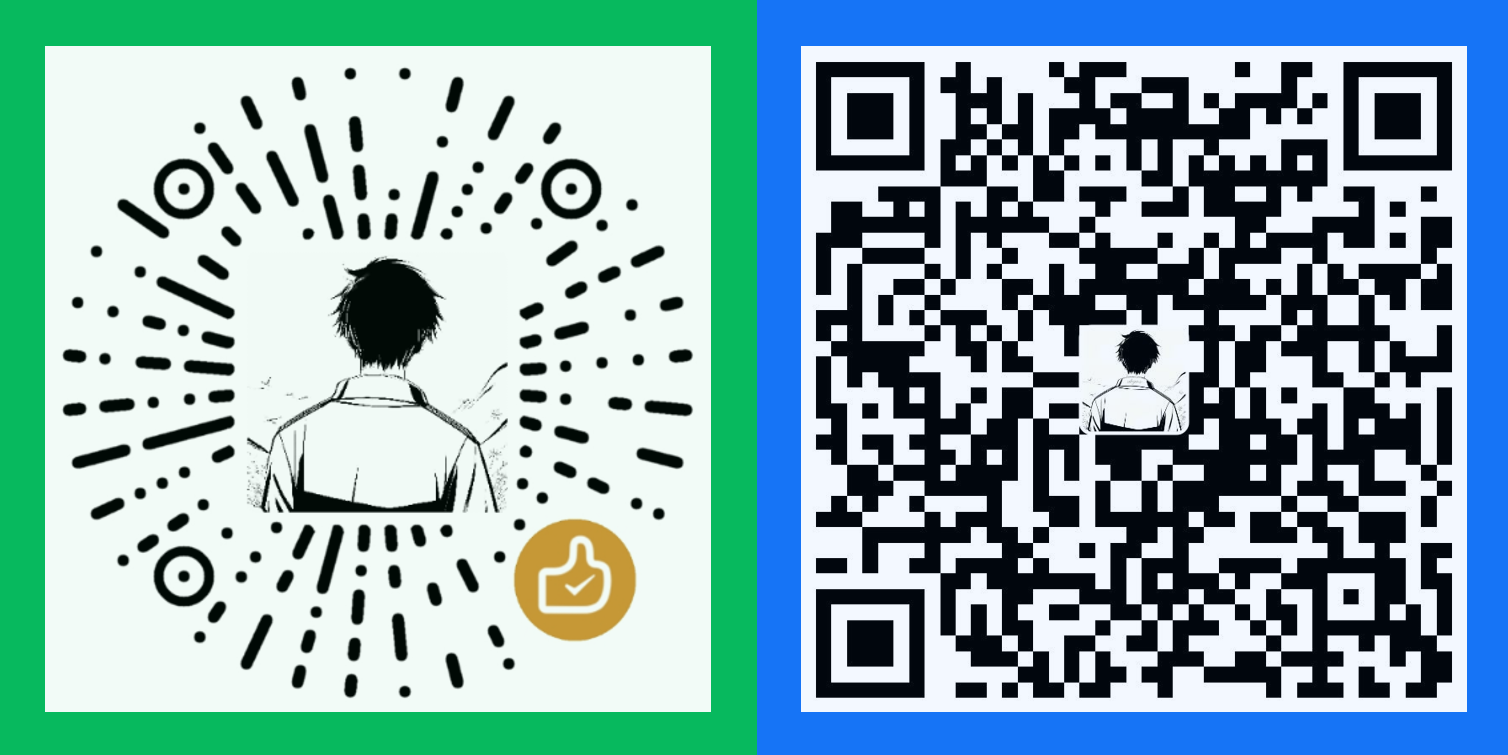
Available Completions List
- Guide
Completion:Click to view to the official website of the command. Sort by first letter(0-9,a-z).- Special case:
abc(a), it means that you need to download it bypsc add abc, but by defaultais used instead ofabcto trigger the completion.
- Special case:
Language: Supported Languages, and Progress.- This progress is compared to the first language defined in
config.json(usuallyen-US).
- This progress is compared to the first language defined in
Description: Command Description.
| Completion | Language | Description |
|---|---|---|
| 7z | en-US zh-CN(100%) | The command line cli of 7-Zip |
| arch | en-US zh-CN(100%) | Display machine architecture. Completion was written based on uutils/coreutils. |
| b2sum | en-US zh-CN(13.33%) | Compute and check message digests. Completion was written based on uutils/coreutils. |
| b3sum | en-US zh-CN(13.33%) | Compute and check message digests. Completion was written based on uutils/coreutils. |
| base32 | en-US zh-CN(28.57%) | Encode/decode data and print to standard output. Completion was written based on uutils/coreutils. |
| base64 | en-US zh-CN(28.57%) | Encode/decode data and print to standard output. Completion was written based on uutils/coreutils. |
| basename | en-US zh-CN(28.57%) | Print NAME with any leading directory components removed. Completion was written based on uutils/coreutils. |
| basenc | en-US zh-CN(13.33%) | Encode/decode data and print to standard output. Completion was written based on uutils/coreutils. |
| bun | en-US zh-CN(100%) | Bun - JavaScript all-in-one toolkit. |
| cargo | en-US zh-CN(100%) | cargo - Rust package manager. |
| chfs | en-US zh-CN(100%) | CuteHttpFileServer - A free, HTTP protocol file sharing server cross-platform file sharing server. |
| choco | en-US zh-CN(100%) | choco(chocolatey) - Software Manager. |
| cksum | en-US zh-CN(20%) | Print CRC and size for each file. Completion was written based on uutils/coreutils. |
| comm | en-US zh-CN(20%) | Compare two sorted files line by line. Completion was written based on uutils/coreutils. |
| conda | en-US zh-CN(100%) | conda - binary package and environment manager. |
| csplit | en-US zh-CN(18.18%) | Split a file into sections determined by context lines. Completion was written based on uutils/coreutils. |
| cut | en-US zh-CN(15.38%) | Print specified byte or field columns from each line of stdin or the input files. Completion was written based on uutils/coreutils. |
| date | en-US zh-CN(14.29%) | Print or set the system date and time. Completion was written based on uutils/coreutils. |
| dd | en-US zh-CN(100%) | Copy, and optionally convert, a file system resource. Completion was written based on uutils/coreutils. |
| deno | en-US zh-CN(100%) | Deno - A secure runtime for JavaScript and TypeScript. |
| df | en-US zh-CN(5.71%) | Show information about the file system on which each FILE resides, or all file systems by default. Completion was written based on uutils/coreutils. |
| dircolors | en-US zh-CN(25%) | Output commands to set the LS_COLORS environment variable. Completion was written based on uutils/coreutils. |
| dirname | en-US zh-CN(40%) | Strip last component from file name. Completion was written based on uutils/coreutils. |
| docker | en-US zh-CN(100%) | docker - Container Application Development. |
| du | en-US zh-CN(2.17%) | Estimate file space usage. Completion was written based on uutils/coreutils. |
| env | en-US zh-CN(16.67%) | Set each NAME to VALUE in the environment and run COMMAND. Completion was written based on uutils/coreutils. |
| factor | en-US zh-CN(20%) | Print the prime factors of the given NUMBER(s). Completion was written based on uutils/coreutils. |
| fmt | en-US zh-CN(11.76%) | Reformat paragraphs from input files (or stdin) to stdout. Completion was written based on uutils/coreutils. |
| fnm | en-US zh-CN(8.33%) | Fast and simple Node.js version manager, built in Rust. |
| fold | en-US zh-CN(28.57%) | Writes each file (or standard input if no files are given) to standard output whilst breaking long lines. Completion was written based on uutils/coreutils. |
| git | en-US zh-CN(100%) | Git - Version control system. |
| hashsum | en-US zh-CN(6.45%) | Compute and check message digests. Completion was written based on uutils/coreutils. |
| head | en-US zh-CN(22.22%) | Print the first 10 lines of each 'FILE' to standard output. Completion was written based on uutils/coreutils. |
| join | en-US zh-CN(11.11%) | For each pair of input lines with identical join fields, write a line to standard output. The default join field is the first, delimited by blanks. Completion was written based on uutils/coreutils. |
| kubectl | en-US zh-CN(100%) | Kubernetes, also known as K8s, is an open source system for automating deployment, scaling, and management of containerized applications. kubectl is its command-line tool. |
| link | en-US zh-CN(100%) | Call the link function to create a link named FILE2 to an existing FILE1. Completion was written based on uutils/coreutils. |
| ln | en-US zh-CN(11.76%) | Make links between files. Completion was written based on uutils/coreutils. |
| md5sum | en-US zh-CN(14.29%) | Compute and check message digests. Completion was written based on uutils/coreutils. |
| mise | en-US zh-CN(3.39%) | mise is a task runner and dev tools manager for any language. |
| mktemp | en-US zh-CN(20%) | Create a temporary file or directory. Completion was written based on uutils/coreutils. |
| ngrok | en-US zh-CN(100%) | ngrok - Unified Ingress Platform for developers. Connect localhost to the internet for testing applications and APIs. |
| nl | en-US zh-CN(6.67%) | Number lines of files. Completion was written based on uutils/coreutils. |
| npm | en-US zh-CN(100%) | npm - package manager. |
| nproc | en-US zh-CN(33.33%) | Print the number of cores available to the current process. Completion was written based on uutils/coreutils. |
| nrm | en-US zh-CN(100%) | nrm - npm registry manager. |
| numfmt | en-US zh-CN(7.69%) | Convert numbers from/to human-readable strings. Completion was written based on uutils/coreutils. |
| nvm | en-US zh-CN(100%) | nvm - Node Version Manager. |
| od | en-US zh-CN(4.65%) | Dump files in octal and other formats. Completion was written based on uutils/coreutils. |
| oh-my-posh | en-US zh-CN(7.41%) | oh-my-posh is a cross platform tool to render your prompt. |
| paste | en-US zh-CN(28.57%) | Write lines consisting of the sequentially corresponding lines from each 'FILE', separated by 'TAB's, to standard output. Completion was written based on uutils/coreutils. |
| pdm | en-US zh-CN(0.31%) | A modern Python package and dependency manager supporting the latest PEP standards. |
| pip | en-US zh-CN(99.42%) | pip - Python Package Manager. |
| pnpm | en-US zh-CN(100%) | pnpm - Package Manager. |
| powershell | en-US zh-CN(100%) | Windows PowerShell CLI. (powershell.exe) |
| psc | en-US zh-CN(97.59%) | PSCompletions module's completion tips. It can only be updated, not removed. If removed, it will be automatically added again. |
| pwsh | en-US zh-CN(100%) | PowerShell CLI. (pwsh.exe) |
| python | en-US zh-CN(100%) | python - command-line. |
| scoop | en-US zh-CN(100%) | Scoop - Software Manager. |
| sfsu | en-US zh-CN(6.67%) | Scoop utilities that can replace the slowest parts of Scoop, and run anywhere from 30-100 times faster. |
| volta | en-US zh-CN(100%) | volta - Accessible JavaScript Tool Manager. |
| winget | en-US zh-CN(100%) | WinGet - Windows package manager. |
| wsh | en-US zh-CN(3.45%) | wsh is a small utility that lets you do cool things with Wave Terminal, right from the command line. |
| wsl | en-US zh-CN(100%) | WSL - Windows Subsystem for Linux. |
| wt | en-US zh-CN(100%) | Windows Terminal command line. You can use it to start a terminal. |
| yarn | en-US zh-CN(100%) | yarn - package manager. |
| ... | ... | ... |








